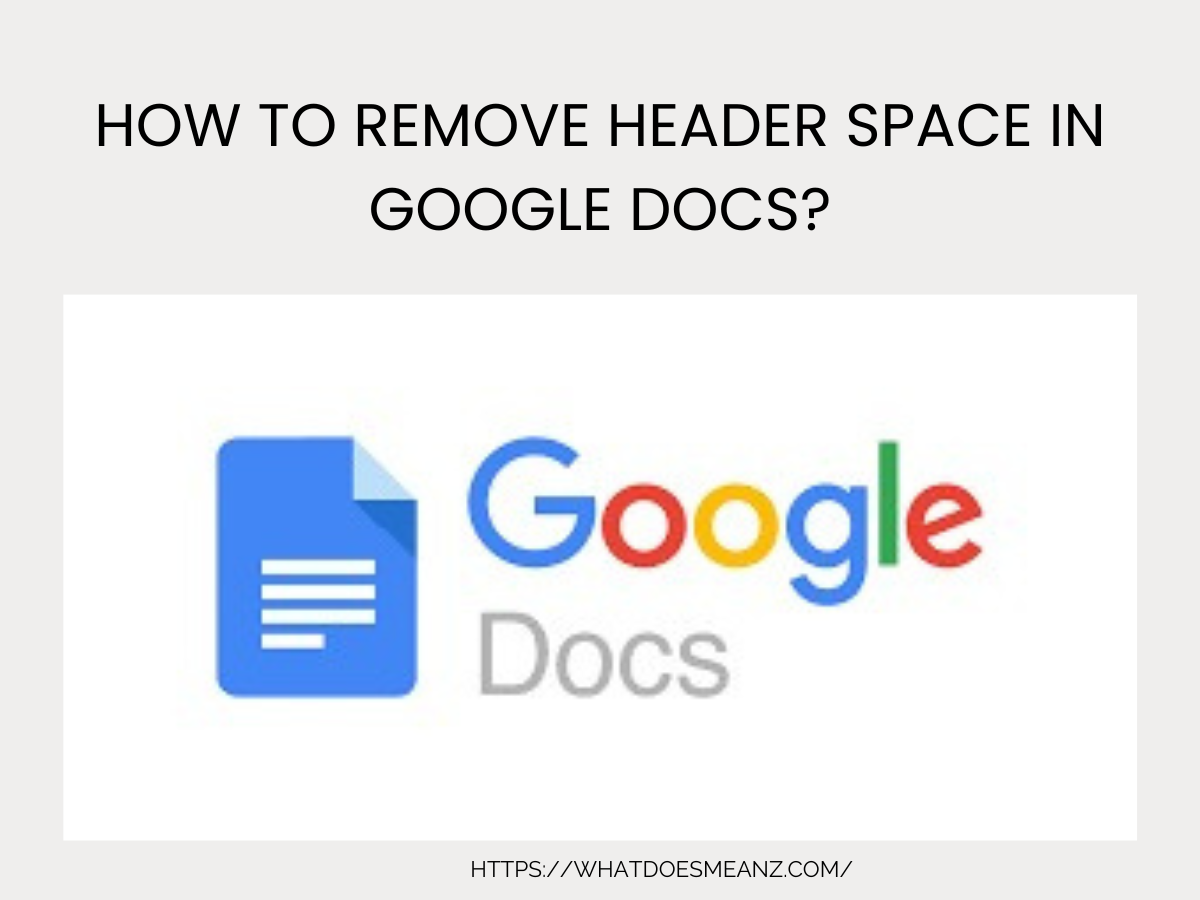Google Docs is a powerful tool for creating professional documents, but sometimes the default header spacing can be too large, affecting the document’s layout and readability. Whether you’re drafting a report, resume, or academic paper, adjusting or removing header space can help optimize your document’s appearance.
This comprehensive guide will walk you through the process of removing or reducing header space in Google Docs, along with troubleshooting tips and FAQs.
Why Adjust Header Space in Google Docs?
Headers in Google Docs typically have a default margin of 1 inch, which may not always be necessary. Reducing or removing header space can:
- Free up more room for content.
- Improve document aesthetics.
- Make the document look more compact and professional.
Step-by-Step Guide to Remove Header Space in Google Docs
Step 1: Open Your Document
- Go to Google Docs in your web browser.
- Open the document where you want to adjust the header space.
- If starting a new document, click Blank under “Start a new document.”
Step 2: Access the Header Section
- Double-click the top margin of your document.
- This will open the header editing mode.
- Alternatively, go to Insert > Header & page number > Header.
Step 3: Adjust Header Settings
- Click on Format in the top menu bar.
- Hover over Headers & footers, then select Header format.
- A pop-up window will appear with header settings.
Step 4: Modify Header Margin
- In the Header format dialog box, locate the Header margin option.
- Reduce the margin value (e.g., from 1 inch to 0.5 inches).
- Click Apply to save changes.
Step 5: Remove the Header (Optional)
If you want to completely remove the header (and its space):
- Double-click the header area.
- Delete all text inside the header.
- Click outside the header to exit.
- OR go to Format > Headers & footers > Remove header.
Step 6: Review & Save Changes
- Scroll through your document to ensure the header spacing is adjusted correctly.
- If needed, repeat the steps to fine-tune the margin.
- Google Docs auto-saves, but you can manually save by pressing Ctrl + S (Windows) or Cmd + S (Mac).
Advanced Tips for Header Customization
Different Headers for Different Sections
If your document has multiple sections (e.g., chapters), you can customize headers separately:
- Place the cursor where you want a new section.
- Go to Insert > Break > Section break (next page).
- Double-click the header in the new section.
- Uncheck “Link to previous” to customize it independently.
Adjusting Page Margins for More Space
If reducing the header margin isn’t enough:
- Click File > Page setup.
- Decrease the Top margin (e.g., from 1 inch to 0.75 inches).
- Click OK to apply.
Using a Minimalist Header Design
- Keep header text small (e.g., 10pt font).
- Use a single line instead of multiple lines.
- Avoid large logos or images in the header.
Also read How to Put a Header on One Page Only in Google Docs
FAQs
Q. Why is my header space too large in Google Docs?
Google Docs uses a default header margin of 1 inch, which can be adjusted in Format > Headers & footers > Header format.
Q. Can I remove the header completely?
Yes, go to Format > Headers & footers > Remove header, or simply delete all text inside the header.
Q. Does changing the header space affect the entire document?
Yes, unless you use section breaks to apply different header settings in different parts.
Q. Why can’t I reduce the header margin to zero?
Google Docs requires a minimum margin (around 0.2 inches). To eliminate space entirely, remove the header.
Q. Will adjusting the header space affect printing?
Yes, reducing the header margin will allow more content on the printed page. Always check Print Preview (File > Print) before finalizing.
Conclusion
Removing or reducing header space in Google Docs is a simple yet effective way to improve your document’s layout. By following these steps, you can customize headers to fit your needs—whether you’re creating a resume, report, or academic paper.
For further customization, explore page margins, section breaks, and footer adjustments to perfect your document’s formatting.