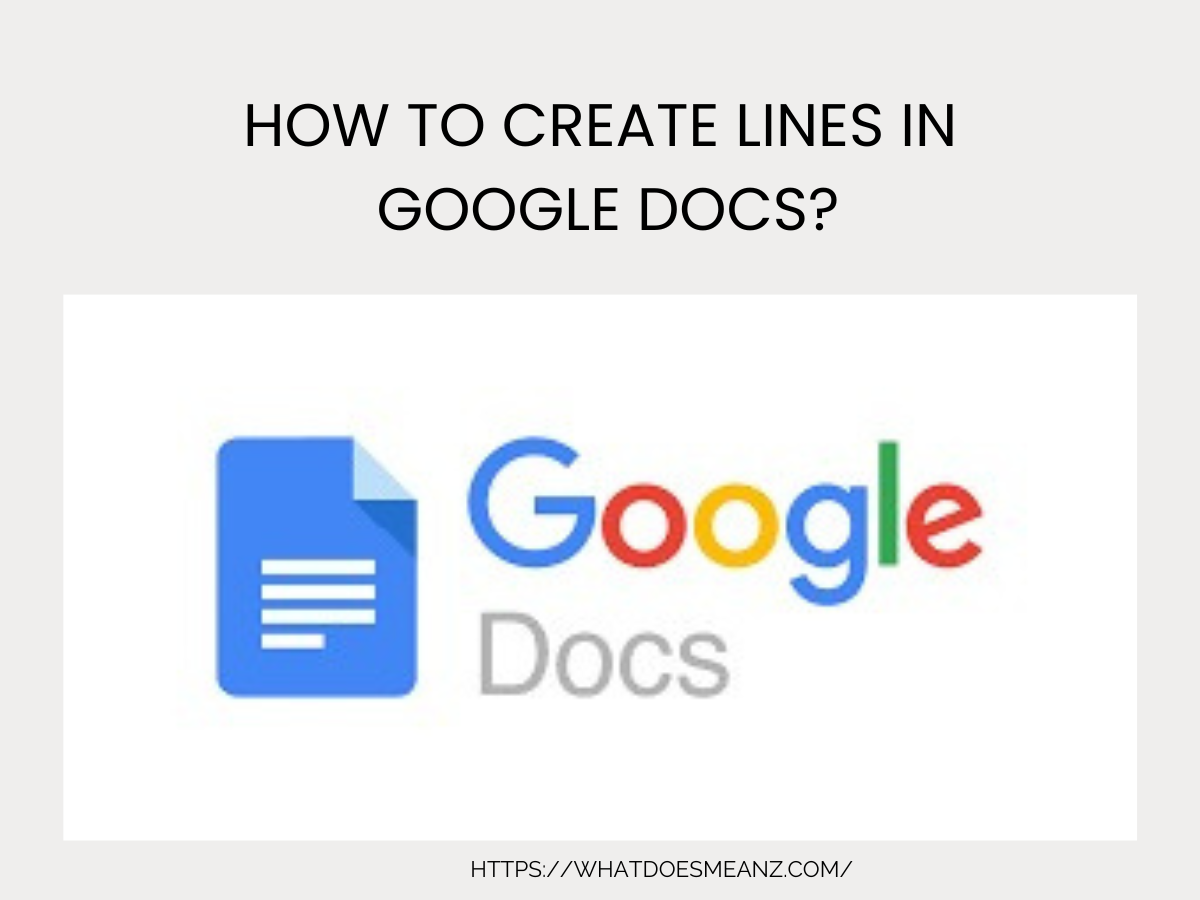Lines are essential for organizing documents, separating sections, and improving readability. This comprehensive guide covers every possible method to insert and customize lines in Google Docs, along with pro tips, troubleshooting, and advanced formatting techniques.
1. Quick Horizontal Lines (Fastest Method)
Best for: Simple dividers with no customization needed.
Steps:
- Open your Google Doc.
- Place your cursor where you want the line.
- Click Insert → Horizontal line.
- A thin, solid line appears across the page.
Limitations:
- Cannot change color, thickness, or style.
- Only horizontal (no vertical/diagonal lines).
2. Drawing Custom Lines (Full Control)
Best for: Custom-colored, styled, or angled lines.
Steps:
A. Inserting a Basic Line
- Click Insert → Drawing → + New.
- In the Drawing window, click the Line icon (﹨).
- Choose:
- Line (straight)
- Arrow (with an arrowhead)
- Curve / Polyline (custom shapes)
- Click & drag to draw the line.
B. Customizing the Line
- Change color: Click the Line color tool (●).
- Adjust thickness: Use Line weight (↔).
- Dashed/Dotted lines: Click Line dash (⸺).
- Add arrowheads: Use the Arrow dropdown (→).
- Click Save and Close to insert into your doc.
Pro Tips:
✔ Hold Shift while drawing for perfectly straight lines.
✔ Double-click the line later to edit it again.
3. Using Tables as Lines (Best for Forms & Layouts)
Best for: Forms, structured documents, or vertical lines.
Steps:
A. Creating a Horizontal Line
- Click Insert → Table → Select 1×1 (single cell).
- Click inside the table → Right-click → Table properties.
- Under Borders, set:
- Border color (choose a color).
- Border width (e.g., 2pt for a thicker line).
- Resize the table to stretch the line.
B. Creating a Vertical Line
- Insert a 1×2 table (1 column, 2 rows).
- Adjust the column width to make it thin (like a line).
- Remove extra borders by setting their width to 0pt.
Pro Tips:
✔ Use Cell background color for solid bars.
✔ Merge cells for complex layouts.
4. Keyboard Shortcuts for Instant Lines
Best for: Quick dividers without menus.
| Type This | Press Enter | Result |
| — (3 hyphens) | ↵ | Thin solid line |
| ___ (3 underscores) | ↵ | Thicker solid line |
| === (3 equal signs) | ↵ | Double line |
| *** (3 asterisks) | ↵ | Dotted line |
Limitations:
Cannot customize after creation.
Only works for horizontal lines.
5. Advanced Line Formatting & Styling
A. Making Lines Invisible (for Spacing)
- Use Tables → Set border color to white/transparent.
- Use Paragraph spacing (Format → Line spacing).
B. Adding Decorative Lines
- Use Google Drawings to insert:
- Wavy lines
- Zigzag lines
- Gradient-colored lines
C. Aligning Lines Perfectly
- Use Ctrl + Shift + Arrow keys for fine adjustments.
- Enable View → Show ruler for precision.
6. Troubleshooting Common Issues
Problem: Line won’t delete.
Solution: Click the line → Press Delete. If drawn, double-click to edit first.
Problem: Keyboard shortcut not working.
Solution: Make sure you:
- Type exactly 3 symbols (—, ___, ===, ***).
- Press Enter immediately after.
Problem: Can’t make vertical lines.
Solution: Use 1×2 tables or the Drawing tool.
Also read How to Create a Google Doc in 6 Simple Steps?
FAQs
Q. Can I save a custom line for reuse?
Yes! Create it in Drawings, then right-click → Save to Google Keep for quick access.
Q. How do I make a line span only half the page?
Use Tables (resize column) or Drawing tool (adjust length manually).
Q. Can I add lines in Google Docs Mobile App?
Partial support:
- Keyboard shortcuts (—, ___) work.
- Drawing tool available (limited).
- No horizontal line option.
Q. Best method for professional reports?
Use Drawing tool for custom styling or Tables for clean alignment.
Conclusion
Now you know every possible way to create and customize lines in Google Docs! Whether you need a quick divider, a decorative line, or a structured form separator, this guide has you covered.